Further information
Related links
Related documents


For further information, please contact UWA's Manager of Injury Management and Wellbeing on (+61 8) 6488 2784.
The information on this page should help you to set up a workstation correctly.
All recommendations are based upon Australian Standard AS 3590 - Screen-based workstations, Part 2
To a large extent the above standard still applies, but there have been significant advances in the field of ergonomics since 1990, as per the graphic here.
Consideration should be given to the:
- accessories required to operate properly
- layout of equipment on the desk
- location of furniture in the room.
- Keyboards
- Chairs
- Phones
- Monitors
- Document holder
- Desks
- Lighting
- Using a mouse
- Keyboard equipment and radiation
- Posture while typing
Keyboards
Place the keyboard in a position that allows the forearms to be close to the horizontal and the wrists to be straight. That is, with the hand in line with the forearm. If this causes the elbows to be held far out from the side of the body then re-check the work surface height.
Some people prefer to have their wrists supported on a wrist rest or the desk. Be careful not to have the wrist extended or bent in an up position.
Chairs
Adjust the seat tilt so that you are comfortable when you are working on the keyboard. Usually, this will be close to horizontal but some people prefer the seat tilted slightly forwards.
Your knees should be bent at a comfortable angle and greater than 90º flexion. If this places an uncomfortable strain on the leg muscles, or if the feet do not reach the floor, then a footrest should be used. The footrest height must allow your knees to be bent at 90º; the height of the footrest may need to be adjustable.
Adjust the backrest so that it supports the lower back when you are sitting upright. A range of chairs is available.
Phones
Avoid cradling the phone between your head and shoulder when answering calls. If you need to use your computer at the same time, use a headset or the phone's hands-free/speaker-phone capabilities if the environment is suitable.
Monitors
Set the eye-to-screen distance at the distance that permits you to most easily focus on the screen. Usually this will be within an arm's length.
Set the height of the monitor so that the top of the screen is below eye level and the bottom of the screen can be read without a marked inclination of the head. Usually this means that the centre of the screen will need to be near shoulder height. Your eyes should be level with the tool bar.
People who wear bifocal or multi-focal lenses will need to get a balance between where they see out of their lenses and avoid too much neck flexing. The height of the monitor can be adjusted using a monitoor riser.
Document holder
Place the document holder close to the monitor screen in the position that causes the least twisting or inclination of the head.
Desks
Adjust the height of the work surface and/or the height of the chair so that the work surface allows your elbows to be bent at 90º, forearms parallel with the floor, wrist straight, shoulders relaxed.
Place all controls and task materials within a comfortable reach of both hands so that there is no unnecessary twisting of any part of the body. Most people prefer the document holder to be between the keyboard and the monitor. There are many different types of document holders available.
Sit-stand desks
Back to top
Lighting, glare and reflection
Lighting
Place the monitor to the side of the light source/s, not directly underneath. Try to site desks between rows of lights. If the lighting is fluorescent strip lighting, the sides of the desks should be parallel with the lights. Try not to put the screen near a window. If it is unavoidable ensure that neither the screen nor the operator faces the window.
If the monitor is well away from windows, there are no other sources of bright light and prolonged desk-work is the norm, use a low level of service light of 300 lux. If there are strongly contrasting light levels, then a moderate level of lighting of 400-500 lux may be desirable.
Glare and reflection
It is important to detect the presence of glare and reflection. To determine whether there is glare from overhead lights, sit down and hold an object such as a book above the eyes at eyebrow level and establish whether the screen image becomes clearer in the absence of overhead glare.
To detect whether there are reflections from the desk surface, hold the book above the surface and assess the change in reflected glare from the screen.
You can eliminate or reduce the influence of these reflections in a number of ways:
- Tilt the screen (top part forwards) so that the reflections are directed below eye level.
- Purchase an LCD screen.
- Cover the screen with a light diffusing surface or anti-glare screen.
- Negative contrast screen (dark characters on light background) will reduce the influence of these reflections.
- Turn the screen brightness down to a comfortable level.
- Look away into the distance in order to rest the eyes for a short while every 10 minutes or so.
- Change the text and background colours. We recommend black characters on white or yellow background, or yellow on black, white on black, white on blue and green on white. Avoid red and green and yellow on white.
Using a mouse
A well-designed mouse should not cause undue pressure on the wrist and forearm muscles. A large bulky mouse may keep the wrist continuously bent at an uncomfortable angle.
Pressure can be reduced by releasing the mouse at frequent intervals and by selecting a slim-line, low-profile mouse. Keep the mouse as close as possible to the keyboard, elbow bent and close to the body.
Keyboard equipment and radiation
Computer screens emit visible light that allows the characters on the screen to be seen. Weak electromagnetic fields and very low levels of other radiation that are not visible to the human eye can be detected by sensitive instruments. Similar emissions are produced by television receivers.
The levels of most radiations and electromagnetic fields emitted from computers are much less than those from natural sources, such as the sun or even the human body, and are well below levels considered to be harmful by responsible expert bodies such as the International Radiation Protection Association (IRPA).
Posture while typing
Good posture is essential for all computer users. You should adopt a natural and relaxed position, providing opportunity for movement, from which you can assume a number of alternative positions.
- There is no single, rigidly defined position.
Typing technique
Typing is a physical activity, and using a keyboard requires skill, hence the need to learn correct typing technique. Unskilled ('hunt and peck') typists are particularly at risk of "occupational overuse injury" because they:
- often use only one or two fingers which may overload the finger tendons
- are constantly looking from keyboard to screen to keyboard, which may strain neck muscles
- often adopt a tense posture (wrists bent back and fingers 'poised to strike').
The University acknowledges the importance of learning correct typing technique. Departments should ensure that untrained staff receive appropriate training.
Speed of keying
The efficiency and speed of modern computers makes it possible for a skilled operator to type extremely quickly. This capability, reinforced by workload pressures, means the potential exists for operators to key at speeds which may cause or contribute to occupational overuse syndrome.
The role of the repetitive movement in injury is not fully understood, but is believed to interfere with the lubrication capacity of tendons, and the ability of muscles to receive sufficient oxygen supplies.
Ten thousand to 12,000 keystrokes per hour is considered an acceptable standard.
Length of time on the keyboard
The maintenance of a fixed posture for long periods is tiring and increases the likelihood of muscular aches and pains. In addition, long periods of repetitive movement and sustained visual attention can also give rise to fatigue-related complaints.
It is recommended that operators take regular postural/stretching breaks to reduce intense periods of repetitive movement.
Employees newly engaged in keyboard work, and staff returning from an absence of two or more weeks, need a period of adjustment. The adjustment may be achieved through reduced work rates, or provision of alternative duties with a gradual reintroduction to keyboard work.
Jobs should be designed and organised so that either:
- computer-related tasks can be interspersed with non computer related, or
- computer based tasks can be rotated amongst several staff (task/job sharing).
It is not the change of task per se, but the change to using different movements and postures that is important. The whole purpose of task variety is to give the overloaded structures a necessary break.
Supervisors should ensure that workload controls are exercised using the following strategies:
- planning ahead to avoid peaks, and rushed jobs
- delegating fairly to all staff not just the best workers
- considering the total workload of the individual (often comes from a number of sources)
- clearly defining each operator's workload
- implementing systems of prioritisation such as work request forms and waiting lists
- using relief staff
- applying strict tests to the use of 'urgent' labels
- discouraging 'endless' drafts
- discouraging the use of typed internal minutes and memoranda
- encouraging authors to have realistic expectations
- teaching authors keyboard skills
- teaching operators how to be assertive, and how to prioritise
- supporting operators when authors impose unrealistic expectations
- refusing illegible drafts.
Posture and environment
Change your posture at frequent intervals to minimise fatigue. Avoid awkward postures at the extremes of the joint range, especially the wrists.
Take frequent short rest breaks rather than infrequent longer ones. Avoid sharp increases in work rate. Changes should be gradual enough to ensure that the workload does not result in excessive fatigue.
After prolonged absences from work the overall duration of periods of keyboard work should be increased gradually if conditions permit.

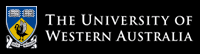

 Workstation setup
Workstation setup